Which Virgin TV box and remote do you have?
Some of our TV boxes and their remotes look similar but work together differently, so double check what combination you have.
Not sure which TV box and remote you have? Let us help

360

Stream

V6

TiVo
What colour light is showing on your TV box?
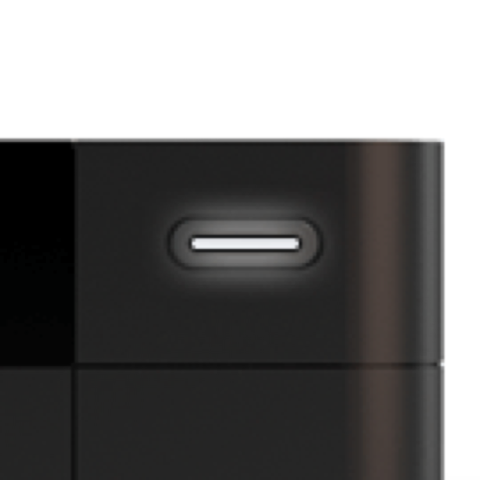
White light
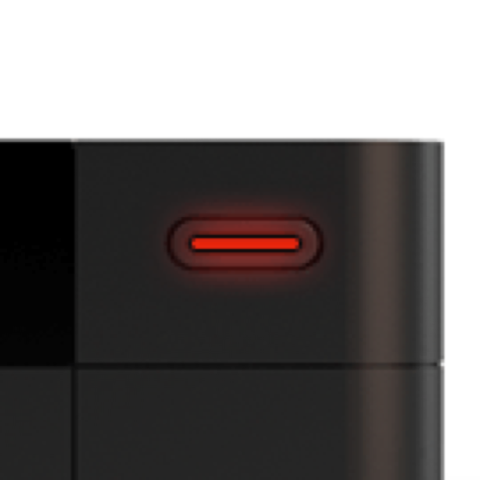
Red light
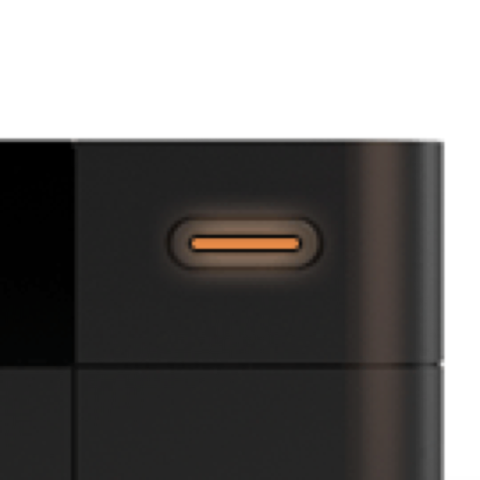
Orange light
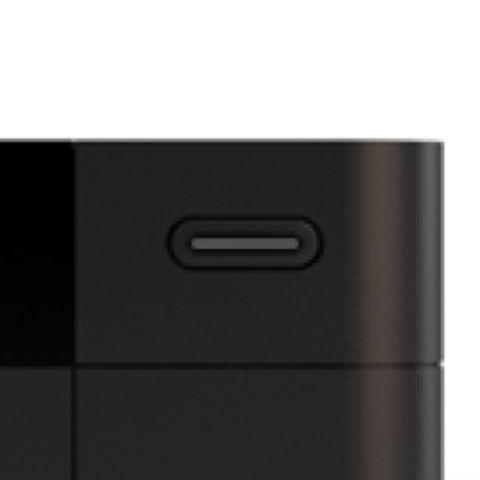
No light on
Seeing something different?
If you’re seeing lights that are different to those listed and your TV service isn’t working properly, run a test on your TV service.
Understanding what the Virgin TV V6 box lights mean
There are three LED lights on the front of the V6 box – you’ll find two on the panel next to the Virgin Media logo, and one on the standby button.
The LED on the standby button is the main light, and it changes colour depending on its state. If you tap on any of the colours listed above, you’ll be able to find out what each colour means.
The other two LEDs reflect the connection to the Virgin Media network and the internet connection status of the TV box. If everything is working normally, these lights will stay off.
If any of the LED lights are continuously flashing it means there could be a fault.
FAQs
There should be a white light on the Virgin TV V6 box’s standby button if it’s switched on and working normally.
Our TV boxes deliver our TV service to your home. They plug into your TV and can be connected to your broadband router or your Virgin Media WiFi Hub, if you have our broadband service.
Yes, absolutely! When you place an order for Virgin TV, broadband or home phone, we’ll check to see if your home has had Virgin Media services in the past. If it has, we’ll send TV box (and a WiFi Hub if you’ve ordered broadband from us, too) in our QuickStart pack. You can then follow our QuickStart guide and set things up yourself.
If you’d prefer to have help setting everything up, or your home hasn’t had Virgin Media services before, we’ll send an engineer out to install it instead.
No, Virgin Media owns all the TV boxes, Hubs, and WiFi Pods that we send out as part of our services. That means we can swap out our kit at no extra cost to you if they become faulty, or if they need an upgrade. If you leave Virgin Media you can send them back to be reused or recycled.
If you have one of our older TV boxes that’s faulty or broken, we’ll swap it with one of our newer TV boxes if we can’t replace it like-for-like.
If you’d like a newer TV box so that you can use features that aren’t available on your current TV box, like Virgin TV 360’s 4K Ultra HD, register or sign in to My Virgin Media to check out your Virgin TV upgrade options.
Sign in to My Virgin Media
Usually turning the TV box’s power off and on again fixes most issues. Wait for 30 seconds and check cables are plugged in firmly before you turn it back on, too.
If the Virgin Media TV box is not working after that, run a test on your Virgin Media services to check for issues in your area or any faults with the TV service in your home. We’ll help you with a fix or to book an engineer (if you need one) from there.
Test your TV service
Yes, it is! The lights that show on our Virgin TV boxes can let you know if the TV box is working as it should, and if there’s a fault, the different colour or combination of lights will indicate what’s wrong.
Virgin TV box orange light showing? Wondering what the red light on the Virgin TV box means? Seeing no lights at all? Just head to the top of this page, select your TV box, and tap on each light to find out what each one means from there.
Useful Links
Has this helped?
Has this helped?
Don’t worry, one of our team can help
What colour light is showing on your TV box?
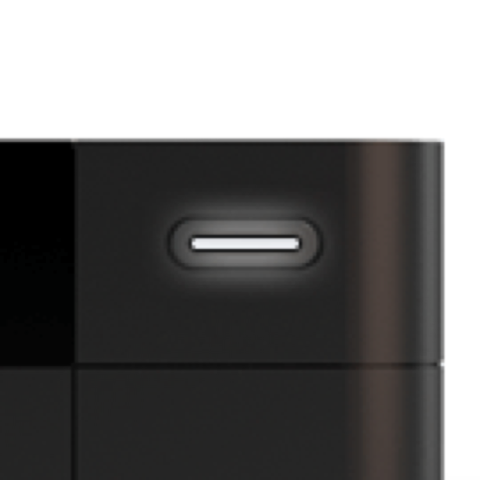
White light
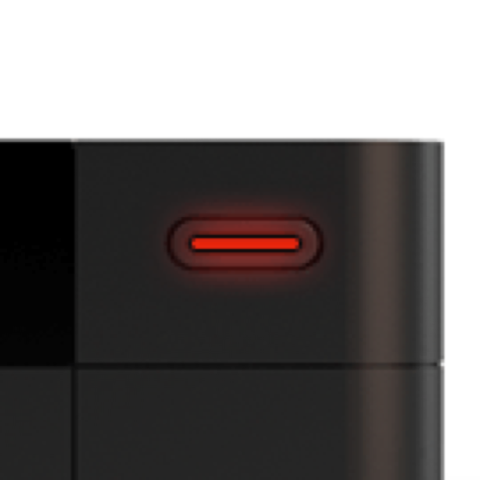
Red light
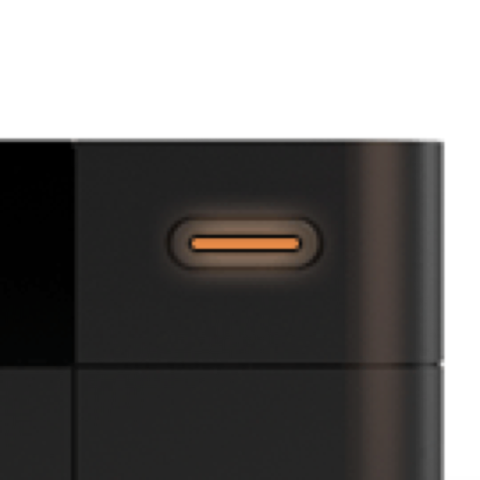
Orange light
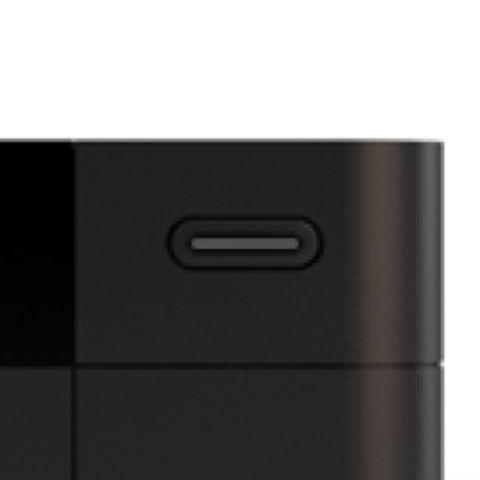
No light on
Seeing something different?
If you’re seeing lights that are different to those listed and your TV service isn’t working properly, run a test on your TV service.
Understanding what the Virgin TV 360 box lights mean
There are three LED lights on the front of the 360 box – two located on the panel next to the Virgin Media logo, and one on the standby button.
The LED on the standby button is the main light. It’ll change colour depending on its state, as explained when you tap on any of the colours listed above.
The other two LEDs represent connection to the Virgin Media network and connection to the internet. These lights will stay off if everything is working normally.
If any of the LED lights are continuously flashing it means there could be a fault.
FAQs
There should be a white light on the Virgin TV 360 box’s standby button if it’s switched on and working normally.
Our TV boxes deliver our TV service to your home. They plug into your TV and can be connected to your broadband router or your Virgin Media WiFi Hub, if you have our broadband service.
Yes, absolutely! When you place an order for Virgin TV, broadband or home phone, we’ll check to see if your home has had Virgin Media services in the past. If it has, we’ll send TV box (and a WiFi Hub if you’ve ordered broadband from us, too) in our QuickStart pack. You can then follow our QuickStart guide and set things up yourself.
If you’d prefer to have help setting everything up, or your home hasn’t had Virgin Media services before, we’ll send an engineer out to install it instead.
No, Virgin Media owns all the TV boxes, Hubs, and WiFi Pods that we send out as part of our services. That means we can swap out our kit at no extra cost to you if they become faulty, or if they need an upgrade. If you leave Virgin Media you can send them back to be reused or recycled.
If you have one of our older TV boxes that’s faulty or broken, we’ll swap it with one of our newer TV boxes if we can’t replace it like-for-like.
If you’d like a newer TV box so that you can use features that aren’t available on your current TV box, like Virgin TV 360’s 4K Ultra HD , register or sign in to My Virgin Media to check out your Virgin TV upgrade options.
Sign in to My Virgin Media
Usually turning the TV box’s power off and on again fixes most issues. Wait for 30 seconds and check cables are plugged in firmly before you turn it back on, too.
If the Virgin Media TV box is not working after that, run a test on your Virgin Media services to check for issues in your area or any faults with the TV service in your home. We’ll help you with a fix or to book an engineer (if you need one) from there.
Test your TV service
Yes, it is! The lights that show on our Virgin TV boxes can let you know if the TV box is working as it should, and if there’s a fault, the different colour or combination of lights will indicate what’s wrong.
Virgin TV box orange light showing? Wondering what the red light on the Virgin TV box means? Seeing no lights at all? Just head to the top of this page, select your TV box, and tap on each light to find out what each one means from there.
Useful Links
Has this helped?
Has this helped?
Don’t worry, one of our team can help
What lights are showing on the left-hand side of the TV box?
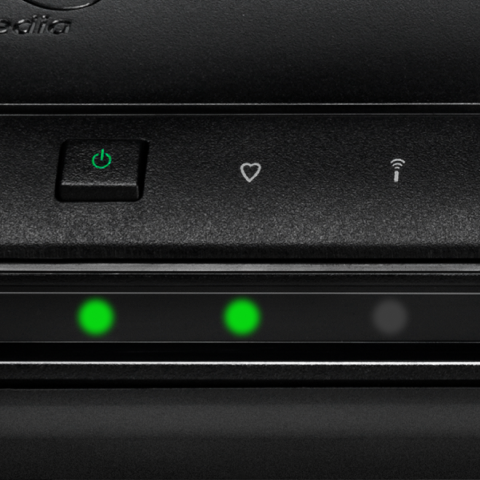
Green, green, off
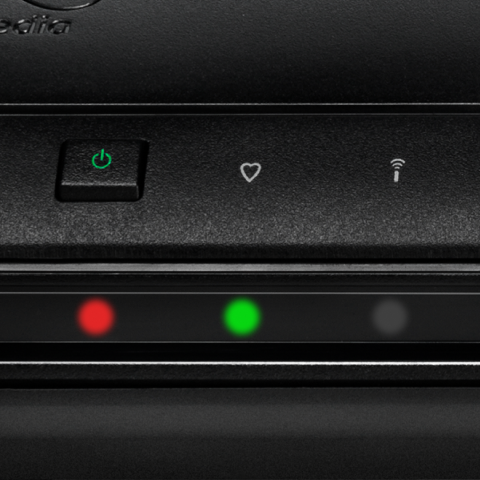
Red, green, off
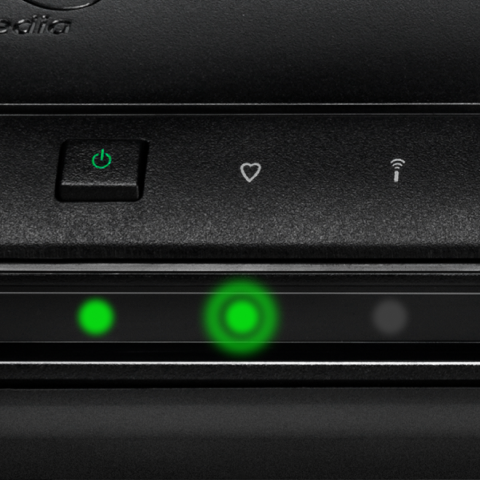
Green, green flashing, off
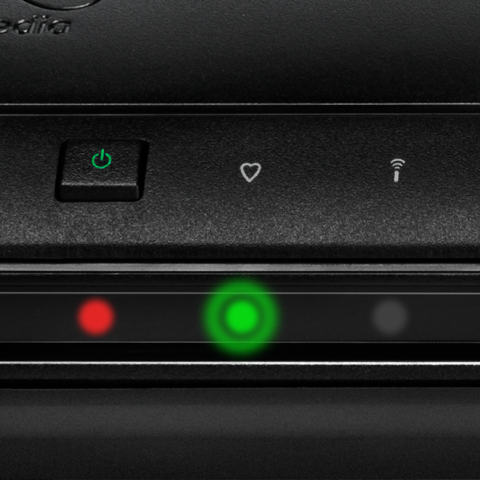
Red, green flashing, off
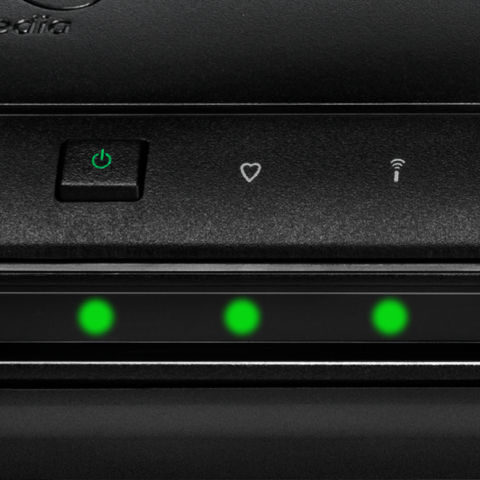
3 green lights
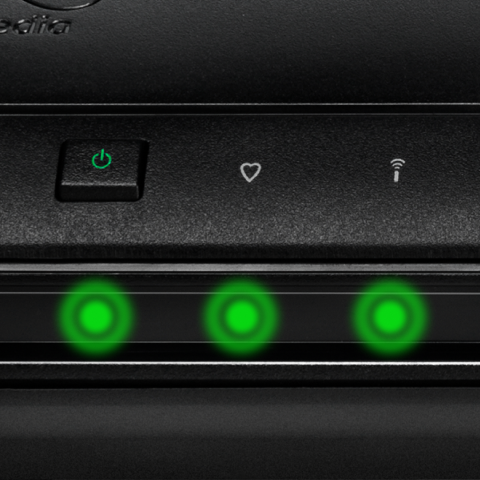
3 flashing green lights
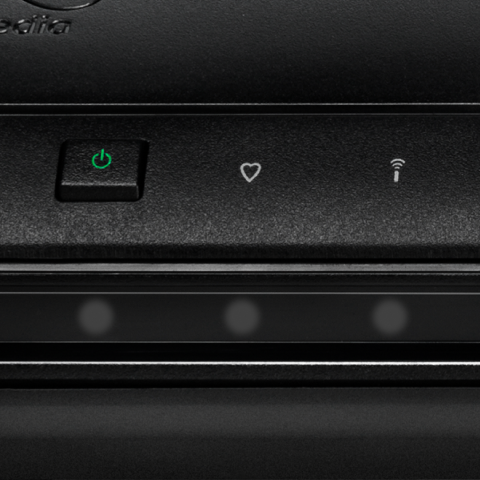
No lights on
Seeing something different?
If you’re seeing lights that are different to those listed and your TV service isn’t working properly, run a test on your TV service.
Understanding what the Virgin TV TiVo box lights mean
There are six LED lights on the front of the TiVo box. The different combinations of lights will let you know what state the TV box is in. These are split into two sets of three lights – one set on the left, and one on the right.
On the left side set of lights, and from left to right, the first standby LED indicates power to the TV box, the second online LED shows connection to the internet (either wired or over WiFi), and the third button is the remote control LED, which blinks any time a button is pressed on the TiVo remote. Find out more about these lights by pressing the combinations of the colours listed above.
The right side set of lights are recording lights, and will only show red LEDs. These lights show that recordings are in progress. If one light is lit red, one recording is happening; if there are two red lights, two shows are recording; and if three are red, then you’ve guessed it, there are three things currently being recorded.
FAQs
There should be a sequence of lights on the left-hand side showing green, green, off on the Virgin TV TiVo box if it’s switched on and working normally.
Our TV boxes deliver our TV service to your home. They plug into your TV and can be connected to your broadband router or your Virgin Media WiFi Hub, if you have our broadband service.
Yes, absolutely! When you place an order for Virgin TV, broadband or home phone, we’ll check to see if your home has had Virgin Media services in the past. If it has, we’ll send TV box (and a WiFi Hub if you’ve ordered broadband from us, too) in our QuickStart pack. You can then follow our QuickStart guide and set things up yourself.
If you’d prefer to have help setting everything up, or your home hasn’t had Virgin Media services before, we’ll send an engineer out to install it instead.
No, Virgin Media owns all the TV boxes, Hubs, and WiFi Pods that we send out as part of our services. That means we can swap out our kit at no extra cost to you if they become faulty, or if they need an upgrade. If you leave Virgin Media you can send them back to be reused or recycled.
If you have one of our older TV boxes that’s faulty or broken, we’ll swap it with one of our newer TV boxes if we can’t replace it like-for-like.
If you’d like a newer TV box so that you can use features that aren’t available on your current TV box, like Virgin TV 360’s 4K Ultra HD, register or sign in to My Virgin Media to check out your Virgin TV upgrade options.
Sign in to My Virgin Media
Usually turning the TV box’s power off and on again fixes most issues. Wait for 30 seconds and check cables are plugged in firmly before you turn it back on, too.
If the Virgin Media TV box is not working after that, run a test on your Virgin Media services to check for issues in your area or any faults with the TV service in your home. We’ll help you with a fix or to book an engineer (if you need one) from there.
Test your TV service
Yes, it is! The lights that show on our Virgin TV boxes can let you know if the TV box is working as it should, and if there’s a fault, the different colour or combination of lights will indicate what’s wrong.
Virgin TV box orange light showing? Wondering what the red light on the Virgin TV box means? Seeing no lights at all? Just head to the top of this page, select your TV box, and tap on each light to find out what each one means from there.
Useful Links
Has this helped?
Has this helped?
Don’t worry, one of our team can help
What colour light is showing on your TV box?
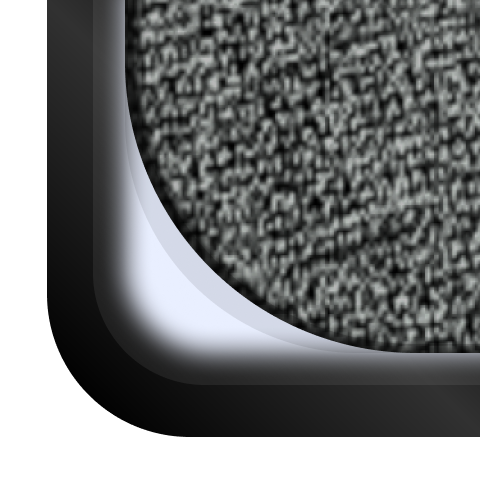
White light
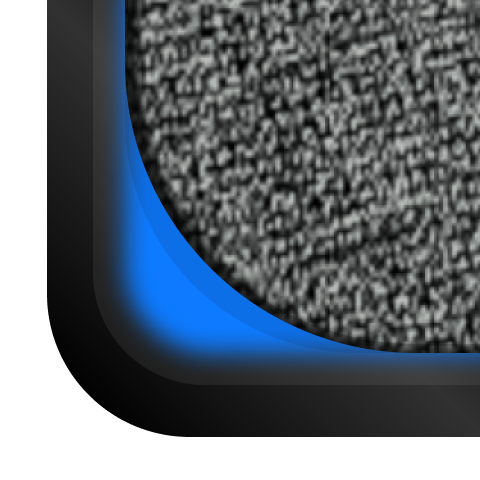
Blue light
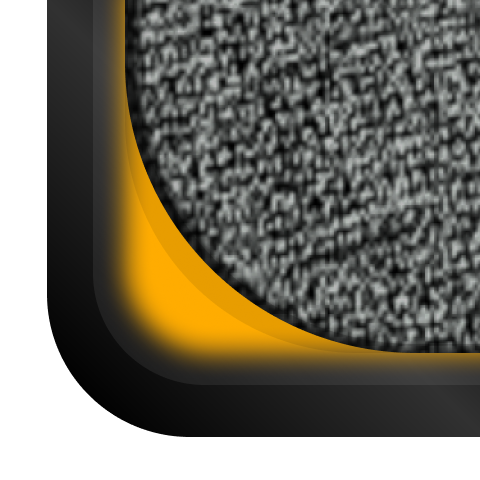
Orange light
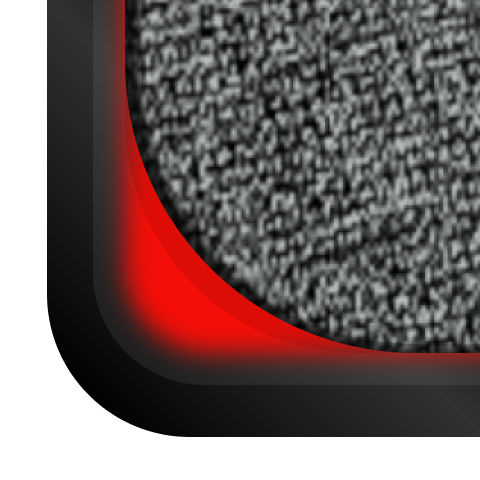
Red light
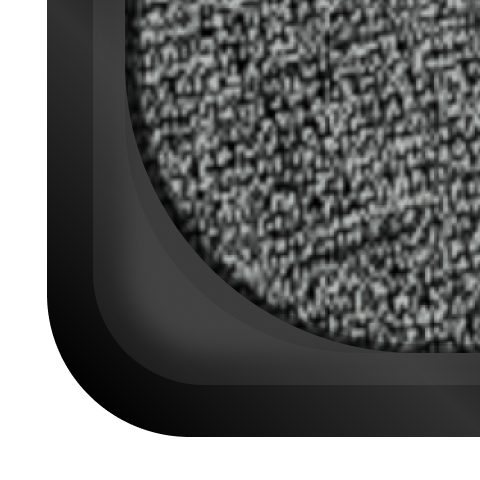
No light on
Understanding what the TV box lights mean on Stream from Virgin Media
The Stream box isn’t like our regular TV boxes, but more like a small device that connects to your telly through an HDMI cable.
There’s one LED light on the front left of the Stream box, near the standby button. The light will change colour depending on its state. Tap each of the light colours above to find out more.
FAQs
There should be a white light on the Stream box if it’s switched on and working normally.
Our TV boxes deliver our TV service to your home. They plug into your TV and can be connected to your broadband router or your Virgin Media WiFi Hub, if you have our broadband service.
Yes, absolutely! When you place an order for Virgin TV, broadband or home phone, we’ll check to see if your home has had Virgin Media services in the past. If it has, we’ll send TV box (and a WiFi Hub if you’ve ordered broadband from us, too) in our QuickStart pack. You can then follow our QuickStart guide and set things up yourself.
If you’d prefer to have help setting everything up, or your home hasn’t had Virgin Media services before, we’ll send an engineer out to install it instead.
No, Virgin Media owns all the TV boxes, Hubs, and WiFi Pods that we send out as part of our services. That means we can swap out our kit at no extra cost to you if they become faulty, or if they need an upgrade. If you leave Virgin Media you can send them back to be reused or recycled.
If you have one of our older TV boxes that’s faulty or broken, we’ll swap it with one of our newer TV boxes if we can’t replace it like-for-like.
If you’d like a newer TV box so that you can use features that aren’t available on your current TV box, like Virgin TV 360’s 4K Ultra HD, register or sign in to My Virgin Media to check out your Virgin TV upgrade options.
Sign in to My Virgin Media
Usually turning the TV box’s power off and on again fixes most issues. Wait for 30 seconds and check cables are plugged in firmly before you turn it back on, too.
If the Virgin Media TV box is not working after that, run a test on your Virgin Media services to check for issues in your area or any faults with the TV service in your home. We’ll help you with a fix or to book an engineer (if you need one) from there.
Test your TV service
Yes, it is! The lights that show on our Virgin TV boxes can let you know if the TV box is working as it should, and if there’s a fault, the different colour or combination of lights will indicate what’s wrong.
Virgin TV box orange light showing? Wondering what the red light on the Virgin TV box means? Seeing no lights at all? Just head to the top of this page, select your TV box, and tap on each light to find out what each one means from there.
Useful Links
Has this helped?
Has this helped?
Don’t worry, one of our team can help
