Which WiFi Hub do you have?
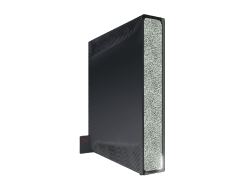
Hub 5

Hub 4

Hub 3

Super Hub 2 or 2ac
What colour light is showing on the WiFi Hub?
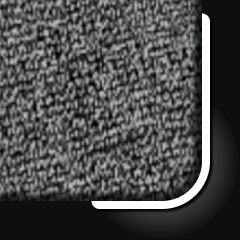
Solid white light
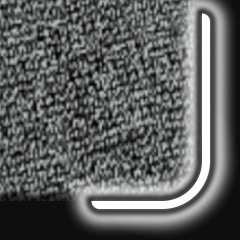
Flashing white light
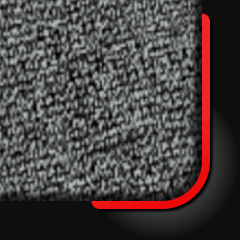
Solid red light
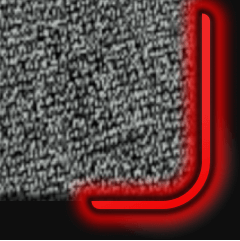
Flashing red light
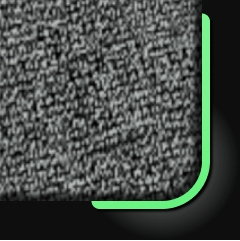
Solid green light
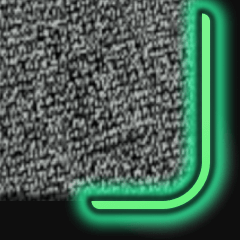
Flashing green light
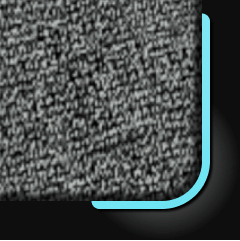
Solid blue light
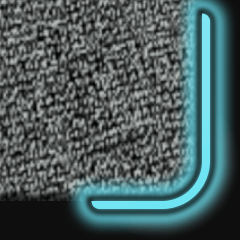
Flashing blue light
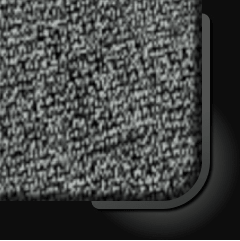
No light on
Seeing something different?
If you’re seeing Virgin Media router lights that are different to those listed and your WiFi is not working, run a test on your broadband connection.
Understanding what the Virgin Media Hub 5 lights mean
The Virgin Media Hub 5 lights are much easier to understand compared to our older Hubs. The Hub 5 only has one light which you’ll see on the front, bottom right.
This LED router light will flash different colours to let you know the Hub 5’s status and if there are any connection issues.
Hub FAQs
Our WiFi Hubs (or Hubs) are Virgin Media branded routers that we supply to your home so that you can use your Virgin Media broadband service.
You’ll be able to use a Virgin Media Hub for both a wired and wireless (WiFi) connection. Our Hubs also provide our phone service supplied through our broadband, so that you can make voice calls using an internet connection rather than through a regular analogue copper landline.
Yes, you can! When you place an order for Virgin Broadband, we’ll check to see if your home has had Virgin Media services in the past. If it has, we’ll send out a WiFi Hub (and TV box, if you’ve ordered Virgin TV too) in our QuickStart pack, and you can set things up yourself.
If you’d prefer to have some help setting it up, or your home hasn’t had Virgin Media services before, we’ll send an engineer out to install everything.
No, Virgin Media owns all the Hubs, TV boxes, and WiFi Pods that we send out as part of our services. That means we can swap out our kit at no extra cost to you if they become faulty, and if you leave Virgin Media you can send them back to be reused or recycled.
If you currently have a Hub 3 or older model (including the Superhub 1A, 2A, or 2AC) you’re eligible for a newer Hub if you upgrade to one of our Gig1 Fibre broadband packages.
Sign in to My Virgin Media to check your package and upgrade your services.
Has this helped?
Has this helped?
Don’t worry, one of our team can help
What lights are showing on the WiFi Hub?

Flashing blue wireless lights
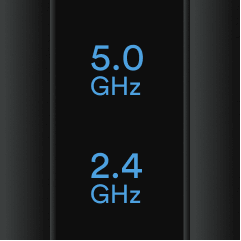
Solid blue wireless lights
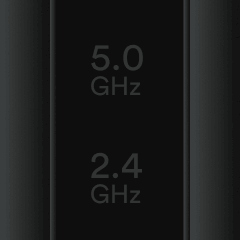
Wireless lights are off
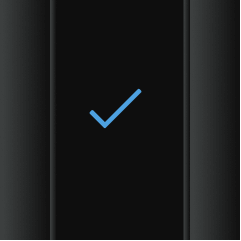
Solid blue ready light
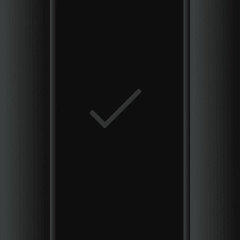
Ready light is off
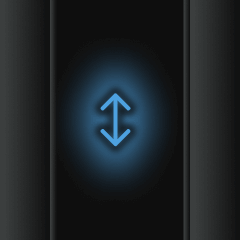
Flashing blue traffic light
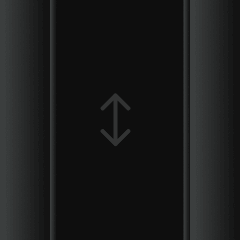
Traffic light is off
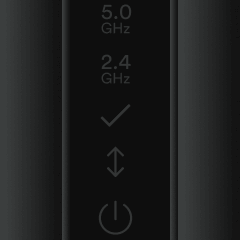
No lights on
Seeing something different?
If you’re seeing Virgin Media router lights that are different to those listed and your WiFi is not working, run a test on your broadband connection.
Understanding what the Super Hub 2 or 2ac lights mean
There’s usually just one light illuminated on a Super Hub 2 or 2ac. But you might see other router lights turn on occasionally. Find out what these Virgin Media Hub lights mean below.

5Ghz wireless LED
This Hub light lets you know if the Super Hub is operating the 5GHz wireless radio frequency. 5GHz frequencies gives your wireless devices a stronger WiFi connection when they’re closer to the Hub. It should be solid blue.

2.4Ghz wireless LED
This Hub light tells you if the Super Hub is operating the 2.4GHz wireless radio frequency. 2.4GHz frequencies gives your wireless devices a stronger WiFi connection when they’re further away from the Hub. It should be solid blue.

Ready LED
This Hub light will show you that the Super Hub has successfully connected to our network, and should show as a solid blue light.

Traffic (or WAN) LED
This Hub light periodically blinks blue to let you know if any data traffic is passing through the Super Hub.

Power LED
This Hub light indicates when the Hub is on and ready to use. It should stay blue white.

WPS Button (WiFi Protected Set Up)
You can use this button when you want to connect WPS enabled wireless devices to your home network.
Hub FAQs
Our WiFi Hubs (or Hubs) are Virgin Media branded routers that we supply to your home so that you can use your Virgin Media broadband service.
You’ll be able to use a Virgin Media Hub for both a wired and wireless (WiFi) connection. Our Hubs also provide our phone service supplied through our broadband, so that you can make voice calls using an internet connection rather than through a regular analogue copper landline.
Yes, you can! When you place an order for Virgin Broadband, we’ll check to see if your home has had Virgin Media services in the past. If it has, we’ll send out a WiFi Hub (and TV box, if you’ve ordered Virgin TV too) in our QuickStart pack, and you can set things up yourself.
If you’d prefer to have some help setting it up, or your home hasn’t had Virgin Media services before, we’ll send an engineer out to install everything.
No, Virgin Media owns all the Hubs, TV boxes, and WiFi Pods that we send out as part of our services. That means we can swap out our kit at no extra cost to you if they become faulty, and if you leave Virgin Media you can send them back to be reused or recycled.
If you currently have a Hub 3 or older model (including the Superhub 1A, 2A, or 2AC) you’re eligible for a newer Hub if you upgrade to one of our Gig1 Fibre broadband packages.
Sign in to My Virgin Media to check your package and upgrade your services.
Has this helped?
Has this helped?
Don’t worry, one of our team can help
What colour light is showing on the WiFi Hub?
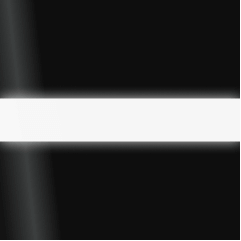
Solid white light
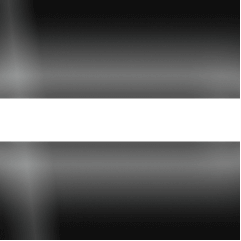
Flashing white light
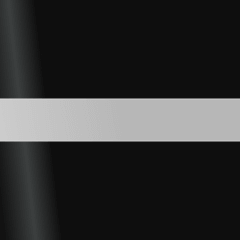
Dimmed white light
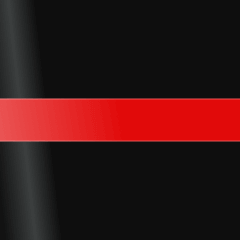
Solid red light
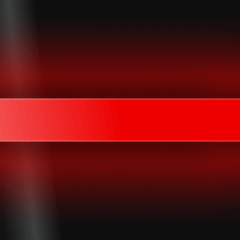
Flashing red light
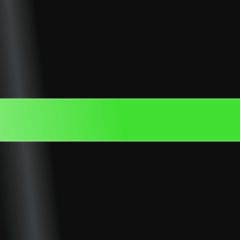
Solid green light
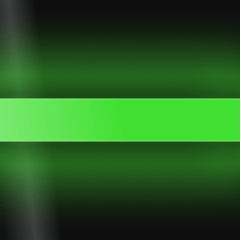
Flashing green light
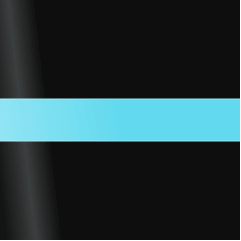
Solid blue light
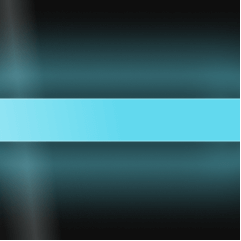
Flashing blue light
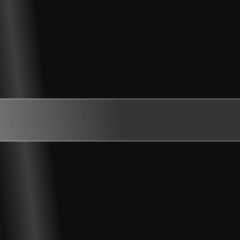
No light on
Seeing something different?
If you’re seeing Virgin Media router lights that are different to those listed and your WiFi is not working, run a test on your broadband connection.
Understanding what the Virgin Media Hub 4 lights mean
The Virgin Media Hub 4 lights are much more straightforward compared to our older Hubs. The Hub 4 only has one light, which circles around the whole top quarter of the Hub.
This LED router light will flash different colours to let you know the Hub 4’s status and if there are any connection issues.
Hub FAQs
Our WiFi Hubs (or Hubs) are Virgin Media branded routers that we supply to your home so that you can use your Virgin Media broadband service.
You’ll be able to use a Virgin Media Hub for both a wired and wireless (WiFi) connection. Our Hubs also provide our phone service supplied through our broadband, so that you can make voice calls using an internet connection rather than through a regular analogue copper landline.
Yes, you can! When you place an order for Virgin Broadband, we’ll check to see if your home has had Virgin Media services in the past. If it has, we’ll send out a WiFi Hub (and TV box, if you’ve ordered Virgin TV too) in our QuickStart pack, and you can set things up yourself.
If you’d prefer to have some help setting it up, or your home hasn’t had Virgin Media services before, we’ll send an engineer out to install everything.
No, Virgin Media owns all the Hubs, TV boxes, and WiFi Pods that we send out as part of our services. That means we can swap out our kit at no extra cost to you if they become faulty, and if you leave Virgin Media you can send them back to be reused or recycled.
If you currently have a Hub 3 or older model (including the Superhub 1A, 2A, or 2AC) you’re eligible for a newer Hub if you upgrade to one of our Gig1 Fibre broadband packages.
Sign in to My Virgin Media to check your package and upgrade your services.
Has this helped?
Has this helped?
Don’t worry, one of our team can help
What colour light is showing on the WiFi Hub?
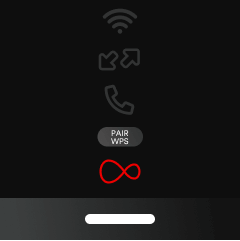
Solid white power light
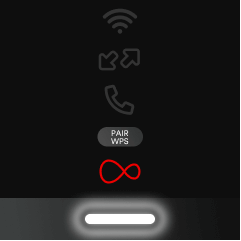
Flashing white power light
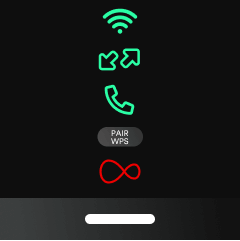
Solid white power light, solid green WiFi, internet and phone* light
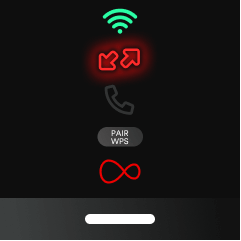
Solid white power light, solid green WiFi light, flashing red internet light
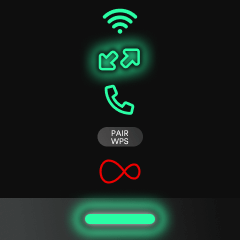
Flashing green power and internet light, solid green WiFi and phone* light
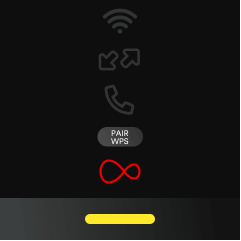
Solid yellow power light
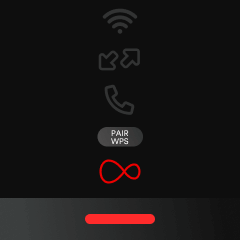
Solid red power light
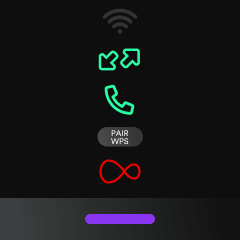
Solid purple power light, solid green internet and phone* light
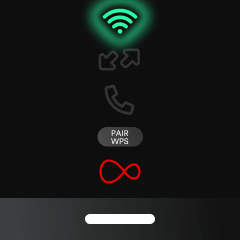
Flashing green WiFi light
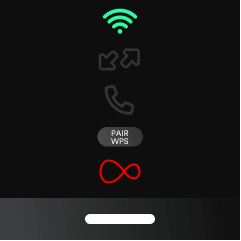
Solid green WiFi light
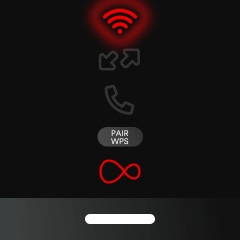
Flashing red WiFi light
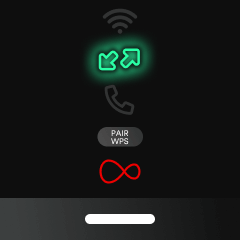
Flashing green internet light
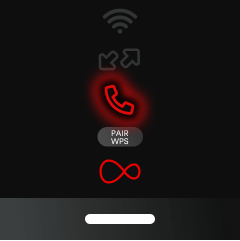
Flashing red phone light
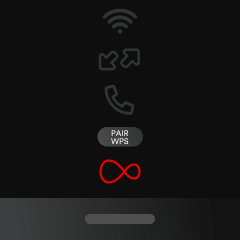
No lights on
Seeing something different?
If you’re seeing Virgin Media router lights that are different to those listed and your WiFi is not working, run a test on your broadband connection.
Understanding what the Virgin Media Hub 3 lights mean
The WiFi Hub usually has just one light on, but every now and then you might see the other router lights turn on, too. Read on to understand the Virgin Media Hub lights meaning below:

WiFi LED
This light tells you the Hub’s WiFi status. It should flash when the Hub powers-up, it then stays green for a couple of minutes while it connects, before turning off completely. It may also flash green when the WPS button is used.

Internet LED
This Hub light can show the status of the Hub’s connection to our broadband network. It should flash when you turn on the Hub, then stay green for a few minutes before turning off. If the Hub is installing a software update, you may see this light flash green.

Phone LED
This Hub light lets you know the status of the phone network, and useful if you’re receiving your home phone service through our broadband connection. It should flash when you switch on the Hub, then stay green for a few minutes before completely turning off. It may turn on if there's an issue with the phone network.

WPS Button (WiFi Protected Set Up)
You can use this button when you want to connect WPS enabled wireless devices to your home network.
Power LED
This last light at the base of the Hub indicates when the Hub is powered on. It should flash white when the Hub powers up, then stay lit white after that.
Ethernet port LEDs
On the back of the Hub 3 there are four Ethernet ports which can be used to make wired connections with computers and other devices. Each Ethernet port has its own light to show a connection between the Hub and the attached device.
If you’ve connected your device to the port using an Ethernet cable, and the port light doesn’t come on, make sure you check that the cable isn’t damaged, and make sure it’s pushed in firmly into your device and the Hub.
Hub FAQs
Our WiFi Hubs (or Hubs) are Virgin Media branded routers that we supply to your home so that you can use your Virgin Media broadband service.
You’ll be able to use a Virgin Media Hub for both a wired and wireless (WiFi) connection. Our Hubs also provide our phone service supplied through our broadband, so that you can make voice calls using an internet connection rather than through a regular analogue copper landline.
Yes, you can! When you place an order for Virgin Broadband, we’ll check to see if your home has had Virgin Media services in the past. If it has, we’ll send out a WiFi Hub (and TV box, if you’ve ordered Virgin TV too) in our QuickStart pack, and you can set things up yourself.
If you’d prefer to have some help setting it up, or your home hasn’t had Virgin Media services before, we’ll send an engineer out to install everything.
No, Virgin Media owns all the Hubs, TV boxes, and WiFi Pods that we send out as part of our services. That means we can swap out our kit at no extra cost to you if they become faulty, and if you leave Virgin Media you can send them back to be reused or recycled.
If you currently have a Hub 3 or older model (including the Superhub 1A, 2A, or 2AC) you’re eligible for a newer Hub if you upgrade to one of our Gig1 Fibre broadband packages.
Sign in to My Virgin Media to check your package and upgrade your services.
Has this helped?
Has this helped?
Don’t worry, one of our team can help

