Which WiFi Pod do you have?
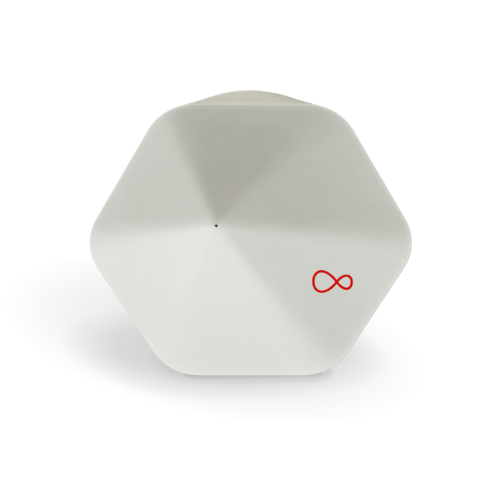
Wifi Pod (white)

Wifi Pod (black)
What light is showing on your WiFi Pod (black)?
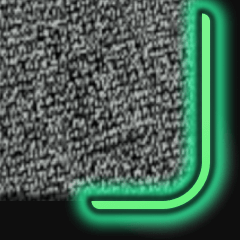
Pulsing green light
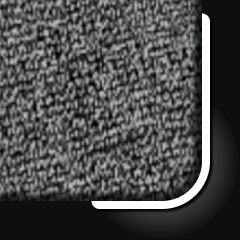
Dim white light
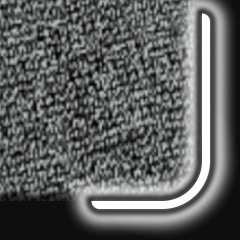
Pulsing white light
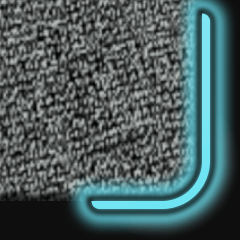
Pulsing blue light
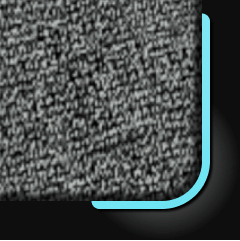
Solid blue light
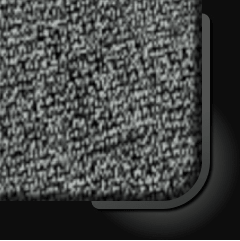
No light
WiFi Pod (black) FAQs
When you first switch your WiFi Pod (black) on, the light should pulse green for up to 10 minutes. It will then show a dim white light when it’s connected.
If there’s no light at all when you plug it in, it could mean that your Pod is faulty. To check, you can use our WiFi Pod (black) troubleshooting guide.
If you’re visually impaired or can’t check the lights on the WiFi Pod for any other reason, ask a friend, family member or carer to help get you set up. Or, if you’d prefer, one of our technicians can set the WiFi Pod up for you. Just get in touch by using one of our accessible contact options.
If the light on your WiFi Pod (black) is pulsing for longer than 10 minutes, it may mean there’s a fault. Our WiFi Pod (black) troubleshooting guide can help you find out find out what the problem is – and how to fix it.
Need help checking your Pod’s light? Ask someone you trust, like a friend, family member or carer. Or, if you prefer, we can send one of our technicians to help – simply get in touch via one of our accessible contact options.
If you’re experiencing something that isn’t listed in our light guide above and your Pod isn’t working, there are a few things you can do:
- Use the Virgin Media Connect app to check your WiFi Pod’s (black) health, signal strength and speeds.
- Try your Pod in a different location around your home to find the best spot.
- Refer to our WiFi Pod (black) troubleshooting guide.
What light is showing on your WiFi Pod (white)?
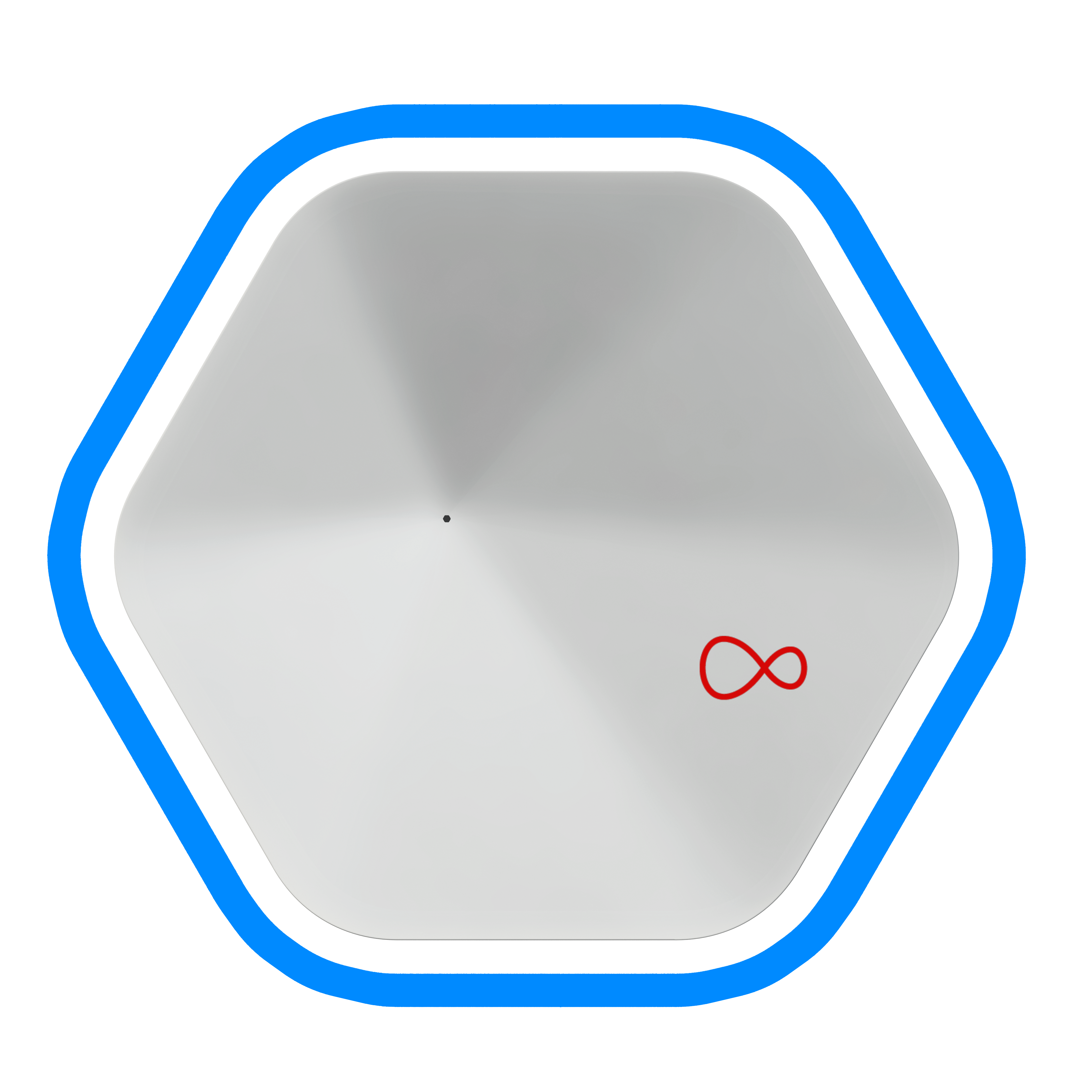
Solid white or blue light
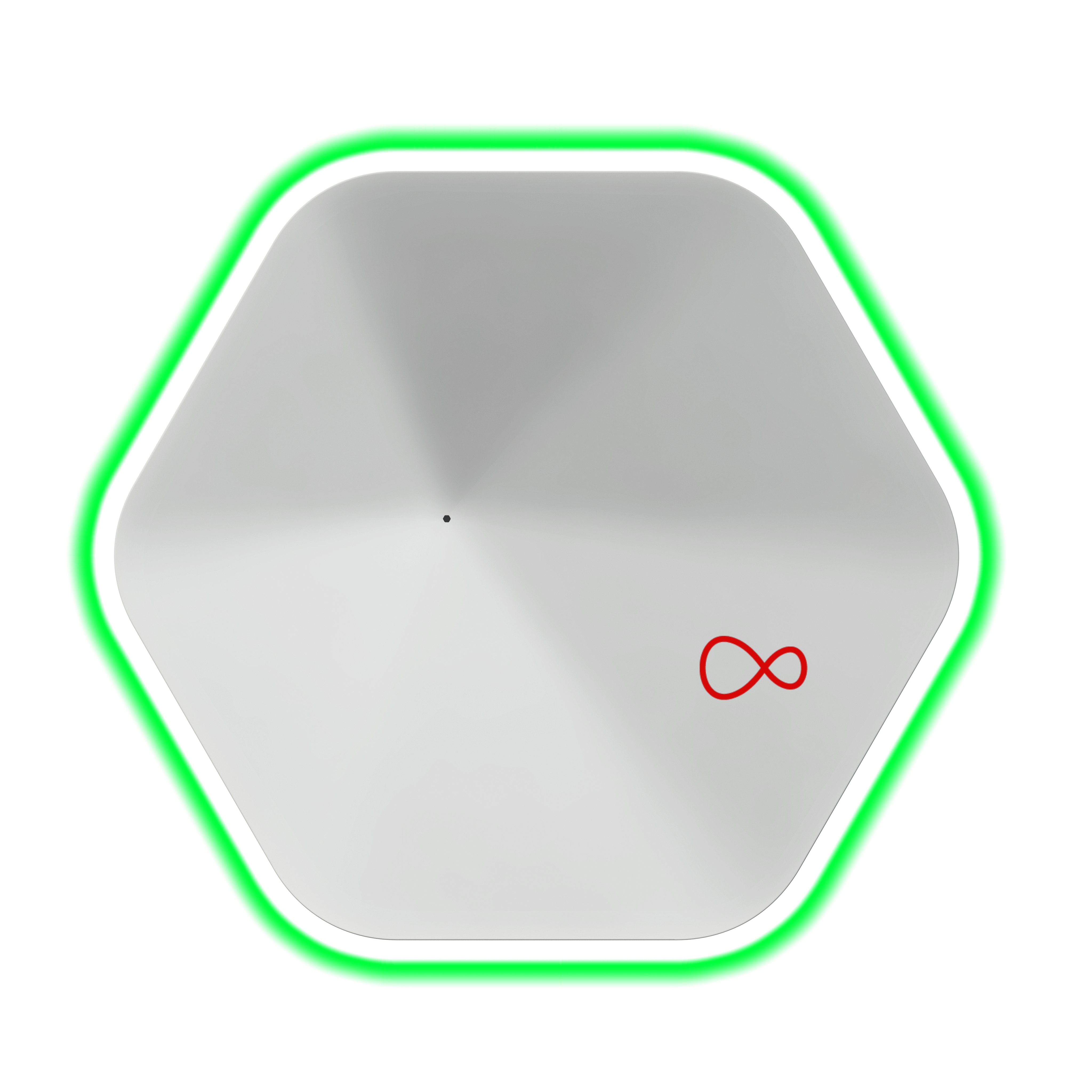
Pulsing white or green light
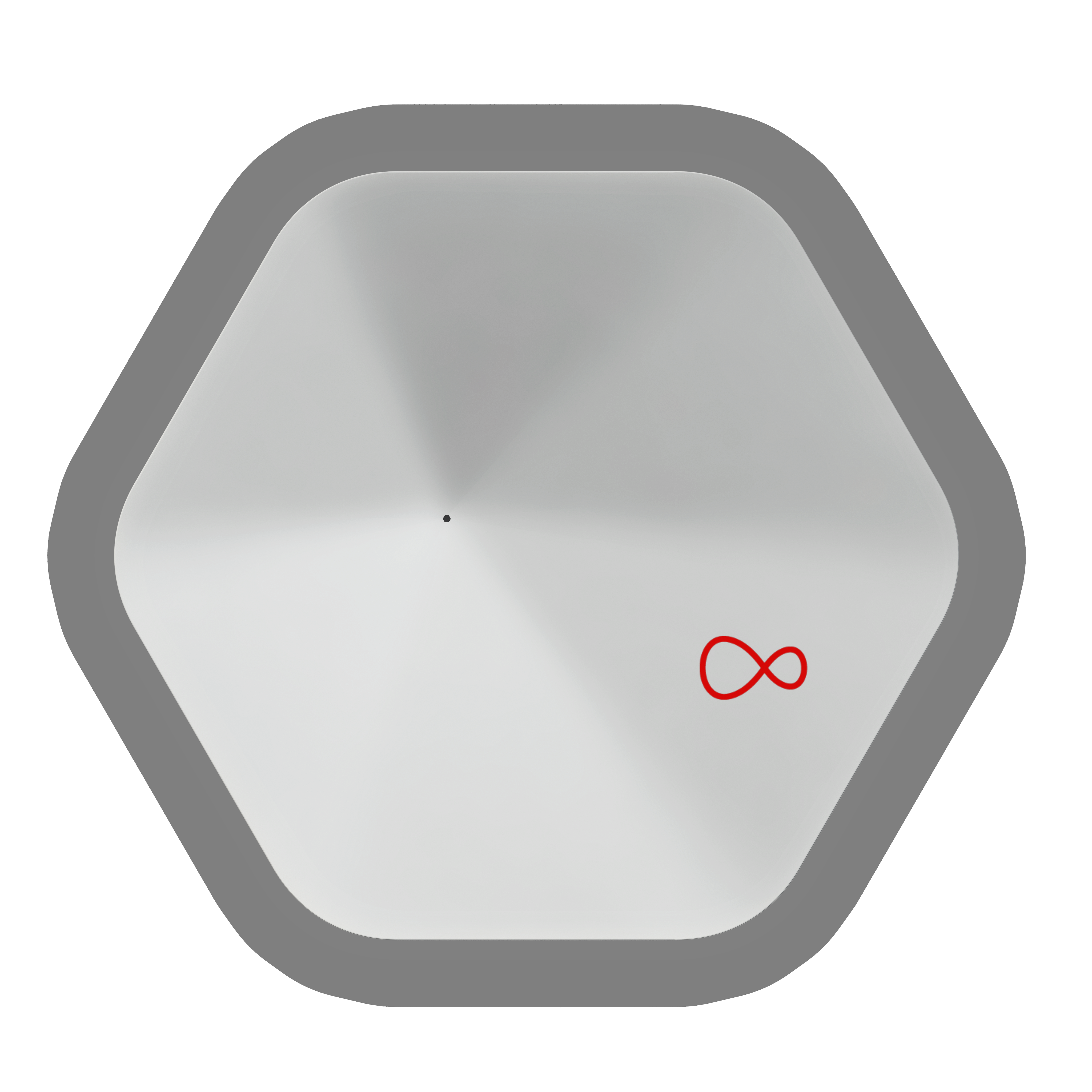
No light
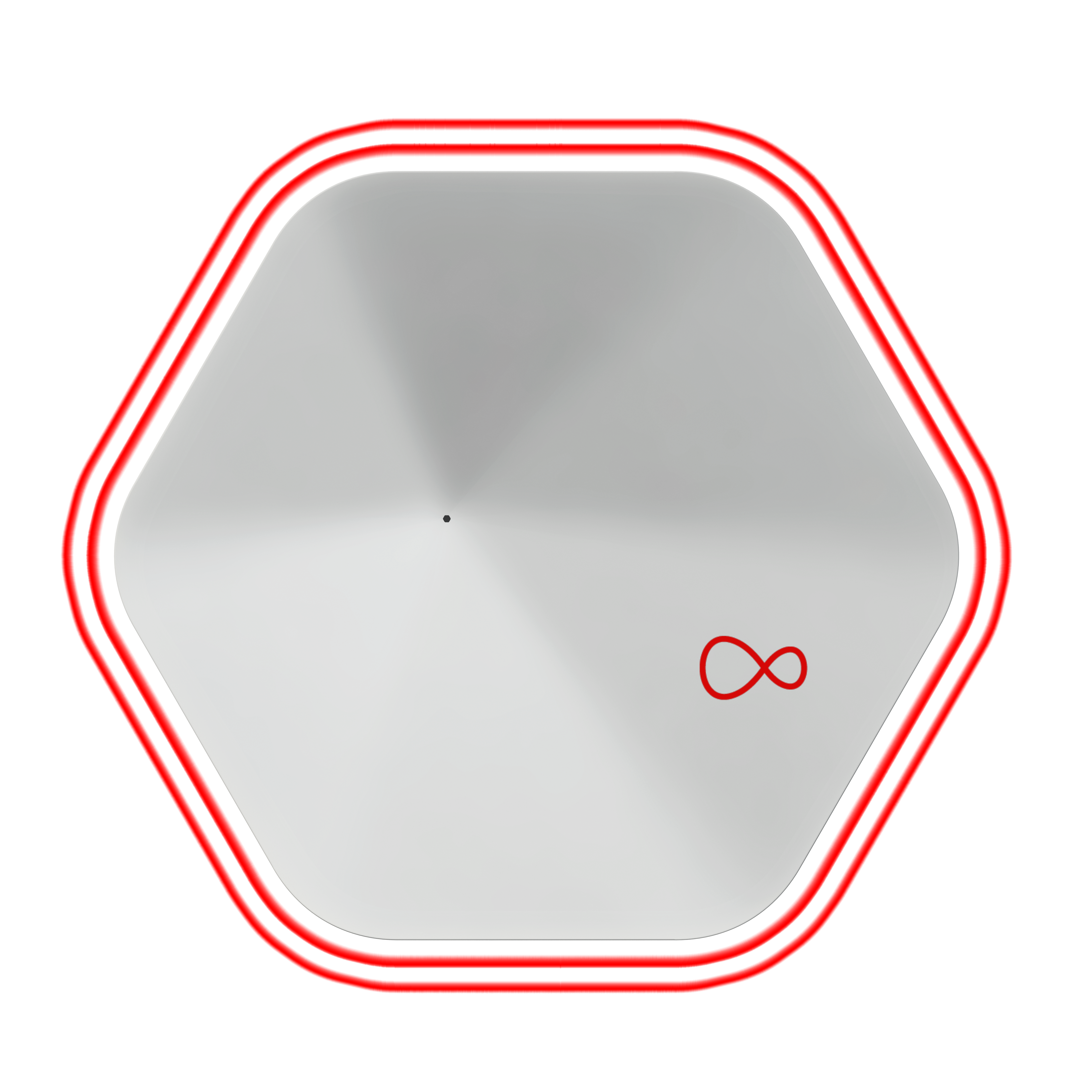
Pulsing white or red light
WiFi Pod (white) FAQs
When you first plug your WiFi Pod (white) in and switch it on at the power socket, a white or blue should appear and pulse for up to 10 minutes. As soon as it successfully connects to the Hub, the light on the WiFi Pod should turn off.
If there’s no light at all when you plug it in, it could mean that your Pod is faulty. To check, you can use our WiFi Pod (white) troubleshooting guide.
Have a visual impairment or can’t check the Pod lights for any other reason? Ask someone you trust to help set things up for you – like a friend, family member, or carer. You can also ask one of our technicians to set up your Pod. To do so, get in touch using one of our accessible contact options.
If the light on your WiFi Pod (white) is pulsing for longer than 10 minutes, it may mean there’s a fault. Our WiFi Pod (white) troubleshooting guide can help you find out find out what the problem is – and how to fix it.
Need help checking your Pod’s light? Ask someone you trust, like a friend, family member or carer. Or, if you prefer, we can send one of our technicians to help – simply get in touch via one of our accessible contact options.
If you’re experiencing something that isn’t listed in our light guide above and your Pod isn’t working, there are a few things you can do:
- Use the Virgin Media Connect app to check your WiFi Pod’s (white) health, signal strength and speeds.
- Try your Pod in a different location around your home to find the best spot.
- Refer to our WiFi Pod (white) troubleshooting guide.
