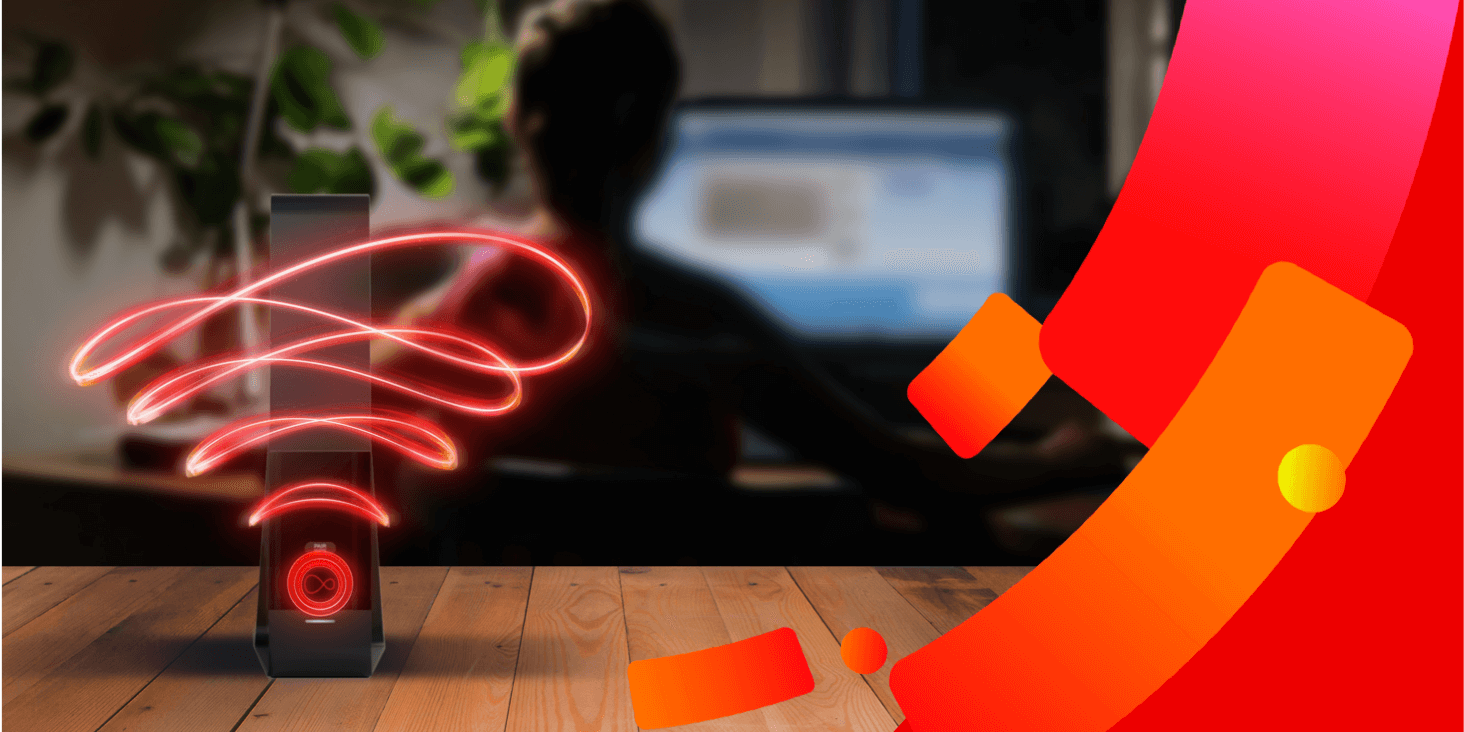How to improve WiFi signal
Here are 10 very quick and simple ways to boost WiFi signal and improve the reliability of the connection between router and device.
1. Reposition your router
One of the easiest ways to boost your WiFi signal is to rethink where you place your router. As WiFi signal is transmitted at the same frequency and on the same channel as many other radio waves in your home, there can be significant interference which can have a huge impact on your WiFi strength.
For example, did you know that everything from baby monitors and kids’ walkie-talkies to Bluetooth speakers and microwaves can cause interference? It’s important to try and position your router away from these common household items to try and avoid interference as much as possible.
As well as the location of the router, it’s also important to consider how the router is placed in position. WiFi signal tends to project outwards and downwards from the router, so placing it in a higher position and facing it into the room can help to create the clearest pathway for the signal.
2. Remove any obstacles
When deciding where to position your router, it’s also important to think about obstacles. Ideally, you should have the shortest, clearest path possible from your router to your devices. The fewer obstacles in the way, the less the signal will weaken on its journey between the two.
For example, if you conduct most online activities from your home office, it doesn’t make a lot of sense to keep the router two rooms away behind concrete walls. At the same time, if the whole family uses devices in different rooms, finding a centralised location can be the smartest move.
It’s best practice to place your router in as open an area as possible. This means avoiding hiding it away behind a sofa, or placing it inside a cupboard or cabinet. And while it may be tempting, don’t place any ornaments or photo frames on top, as anything sitting on the router can weaken signal strength.
3. Change the frequency
There are two frequency bands that can be used to send information between a router and a device. And if you have a dual-band WiFi router like the Virgin Media hub, you’ll be able to select the frequency you want to use. Sometimes this can also help to boost WiFi signal throughout your home.
Most routers use the 2.4GHz frequency band because it has a longer range. This means you can be further from the router before you start noticing a weaker signal. However, it has fewer channels, which means there’s often a huge number of devices all competing for signal at the same time.
If you’re trying to connect a large number of devices to your WiFi network, consider switching to the less popular 5GHz frequency band. The range isn’t quite as good, but there are more channels, which means less competition. On a dual-band router, you can change these settings in the administrator interface.
4. Change the channel
In addition to changing the frequency, changing the channel can sometimes help boost WiFi signal. You can think of channels as being a little like motorway lanes. The more traffic that’s using them, the more congested the lane and the slower things move. It’s much the same with WiFi.
Most routers have an ‘automatic’ function. This automatically selects the least congested channel. However, in some cases, you may find that you get a better WiFi signal by using a different channel than the one selected. If this is the case, you can easily override the automatic function in the settings.
By logging into the router as an administrator, you should find channel options within the wireless settings. If it’s set to ‘auto’, try changing it to a different channel and testing the signal. The number of channels that are available to you will depend on whether you’re using 2.4GHz or 5GHz frequency.
5. Check who’s using your WiFi
The signal strength reaching your device will depend on how many other devices are competing for that same data. So it’s important to check to see who else is using your WiFi and for what purpose. In some cases, you may find that devices from outside your home are connected to the network.
Fortunately, with password requirements becoming stricter, ‘piggybackers’ – neighbours connecting to your WiFi with their own devices – are not as common as they once were. However, there is still the risk that opportunists are taking advantage of weak security settings to connect their devices.
It’s a good idea to get into the habit of checking router logs for any media access controller (MAC) addresses that you don’t recognise. You can instruct your router to only respond to connection requests from approved addresses, and change your password to avoid piggybackers in the future.
6. Replace the antenna
WiFi routers have receiving and transmitting antennae that receive the packets of data from your internet provider and turn them into electrical signals to send to your devices. If these antennae are very old, damaged, or simply not particularly strong, the WiFi signal in your home can suffer.
The good news is that, if your router has external antennae, it’s relatively easy to swap these out for new ones or replace them with stronger alternatives. This may help to improve WiFi coverage around your home if you believe the source of the problem to be coming from your hardware.
However, before replacing antennae, it’s always worth having a play around with their position. Sometimes they may just be pointing at the wrong place. In general, it’s best to point antennas so they transmit in all directions. But if you have a weak spot, try pointing them towards that area.
7. Set up Quality of Service
If you have one of the more modern routers on the market, it may come with a Quality of Service (QoS) feature. This allows you to control how much bandwidth is assigned to each app at different times of the day, making it a very effective way to boost WiFi signal to the devices you need.
For example, perhaps the kids arrive home from school at 4 pm, but you’re still working for another hour. Between 4 pm and 5 pm, you could instruct your router to prioritise traffic to work apps rather than to streaming apps like Netflix. This can ensure your work devices have strong signal when needed.
You can easily change your QoS settings in the wireless settings area in your account. This will enable you to create rules for managing different types of traffic at different times of the day. Remember that you may need to reboot your router before the changes become live.
8. Upgrade your firmware
Router firmware is constantly being updated to ensure that routers are continuing to provide the best possible experience for users. If your WiFi signal isn’t as good as you expect it to be, there may be a new update to the firmware that could resolve some of the issues that you’ve been having.
Upgrading firmware is usually straightforward. It typically involves downloading a file directly from the router’s support website or pushing a firmware upgrade button on the router. Once installed, you’ll have peace of mind that your router and firmware are completely up-to-date.
Even if firmware isn’t the reason behind your weak WiFi signal, updating the software regularly is an excellent habit to get into. Updates are designed to resolve a wide range of issues, including security vulnerabilities. So keeping your router up-to-date is key to keeping your network safe and secure.
9. Upgrade your hardware
If your router has been standing by you for quite some time, it may be time for an upgrade. Newer and more advanced devices have been introduced with improved wireless standards, and many older routers are unable to support those standards. And this can impact the strength of your WiFi.
Older routers that aren’t fully capable of handling today’s connectivity needs can affect transmission, making your devices appear slow and laggy. They may even struggle to maintain a connection at all. And even more worryingly, they can increase the risk of vulnerabilities and security breaches.
If you’re considering a new router, think about whether to upgrade to a WiFi 6-enabled router like the Virgin Media Hub 5. WiFi 6 is next-generation WiFi which incorporates a range of additional technologies to deliver faster speeds and support even more connected devices at a single time.
10. Upgrade your broadband
If you’re still experiencing problems with the strength of your WiFi even after trying all of the above, it may be time to consider changing your broadband. In some cases, the root of the issue may be that your broadband is simply not providing you with the speeds and reliability you need depending on your usage and number of devices.
Whether you’re a casual browser or competitive gamer, there is a variety of broadband packages that are worth exploring at Virgin Media. Selecting the right broadband based on your usage requirements is likely to improve your online experience.